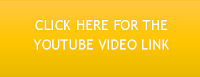
Overview
This post is what I would like to call the USB route to uploading GPX layers from QGIS into a USB Port GPS receiver.
Note-
- The GPS receiver- Garmin Dakota series- comes with only USB Port. If your receiver comes with a serial com port, you can do the upload direct without going through DNR GPS.
- Apart from converting files, DNR GPS also serves as an upload vehicle for GPS receivers.
- The DNR GPS is not acting as a converter in this procedure but an upload vehicle.
- In QGIS, one can digitize layers on the image using GPX file format direct.
Task
We want to create and upload layers (point, line and polygon) from QGIS and store as waypoints, route and track in our GPS receivers. Steps to follow- (a) Trace out waypoint, route and track layers on the image in QGIS; b) Upload to the GPS receiver using DNR GPS.
Note- One can save it straight into the GPX folder in the drive of the receiver but this denies one the opportunity that DNRGPS offers, which is, viewing the contents of the GPX file before upload.
Procedure
1. Launch QGIS. Go to Layer>Create new layer>Create new GPX layer.

2. Digitize waypoint, route and track features (point, line and polygon) on the image. The waypoints are in red, the route in purple and the track in yellow. Make sure the layers are properly saved after digitizing.

3. Launch DNR GPS. Go to File>Load from>File. Navigate to the folder where the gpx file was saved. Open the gpx file from the working folder. A message box will show indicating the file has been successfully loaded.

4. Click on Waypoints and the waypoints created in QGIS will appear. Take a good look at the Tracks(red boxed) and Route buttons(green boxed). Note that the tracks and routes that were created were also uploaded together with the waypoints. Click on them to check the contents.

5. Go to Track and click Upload. Do the same for route and Waypoint. A message box saying Upload Complete indicates the file has been uploaded to the GPS receiver.

6. Disconnect the GPS receiver and check for the uploaded waypoints, route and track.

Hope you are already practicing with the QGIS. Feel free to send your feedback and comments.
Tip- you can double click on the images and it will open in a new window in a larger size.


























